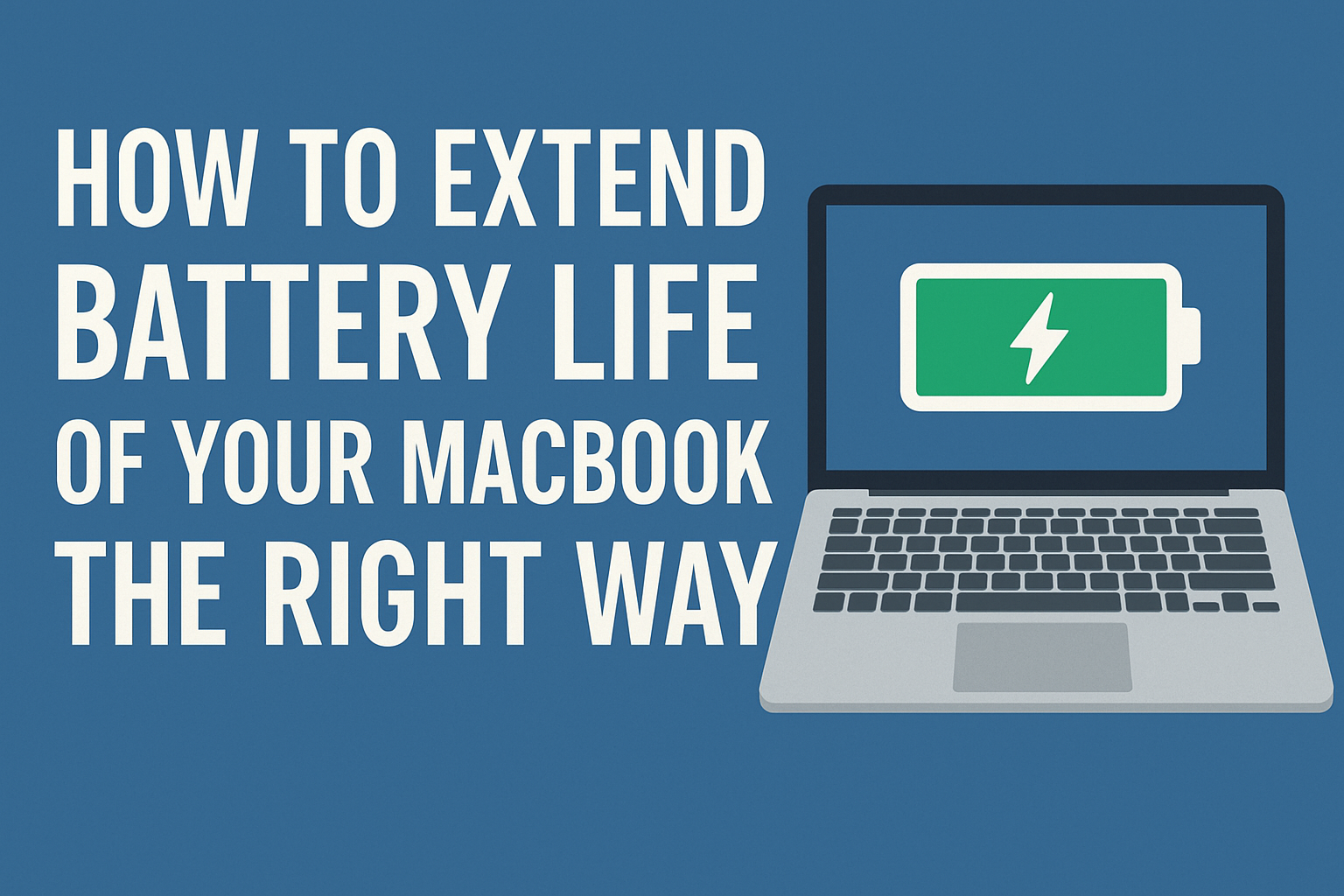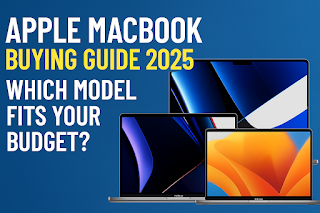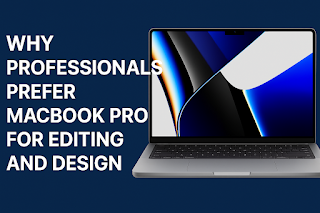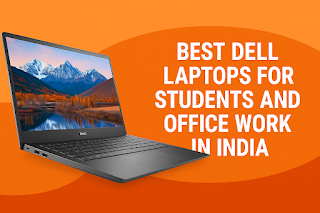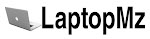Your MacBook is a powerful tool, but its true potential is unlocked with the right accessories. The right add-ons can transform your laptop from a portable device into a productivity powerhouse, enhancing your comfort, efficiency, and workflow. Whether you work from home, a coffee shop, or an office, this guide will walk you through the must-have accessories that protect your investment, solve connectivity issues, and create a seamless and ergonomic working environment tailored to your needs.
Why Invest in MacBook Accessories?
While a MacBook is fantastic on its own, it has inherent limitations due to its sleek, minimalist design. Strategic accessorizing isn’t about adding bulk; it’s about solving these specific problems and customizing your experience.
-
Expand Connectivity: Modern MacBooks have a limited number of USB-C/Thunderbolt ports. A good dock or hub instantly adds essential ports like USB-A, HDMI, SD card readers, and Ethernet, eliminating the need for a tangle of dongles.
-
Improve Ergonomics and Health: Laptop screens are designed for portability, not optimal neck posture. Using a stand to raise the screen to eye level, paired with an external keyboard and mouse, can prevent long-term strain and discomfort.
-
Enhance Workflow Efficiency: Accessories like a second monitor, a high-speed SSD, or a dedicated docking station can dramatically speed up your workflow. They reduce the time spent on plugging and unplugging devices and make file transfers and multitasking effortless.
-
Protect Your Investment: A MacBook is a significant purchase. A durable case, a sleeve, and a screen protector are inexpensive forms of insurance against accidental drops, scratches, and spills, helping to maintain its resale value.
Category 1: Essential Connectivity Hubs and Docks
This is arguably the most critical category for any MacBook user. A reliable hub or dock is the central command center for your entire workstation.
What to Look For in a Hub/Dock:
-
Port Selection: Ensure it has the ports you use most frequently (HDMI, USB-A, SD card, etc.).
-
Power Delivery (PD): A dock that can pass-through charge your MacBook via the same cable reduces clutter.
-
Data Speeds: Look for USB-C ports that support USB 3.2 Gen 2 or Thunderbolt 4 for the fastest data transfer.
-
Build Quality: Metal housings dissipate heat better than plastic, which is important for sustained performance.
Recommended Types:
-
Compact Hubs: Perfect for on-the-go use. They are small, lightweight, and typically add 3-5 essential ports like HDMI, USB-A, and an additional USB-C.
-
Thunderbolt Docks: The ultimate solution for a desktop setup. They offer a wide array of ports, including multiple monitor outputs, Gigabit Ethernet, audio jacks, and high-speed USB ports, all connected through a single cable to your MacBook.
Comparison of Hub/Dock Types:
| Type | Best For | Key Features | Pros | Cons |
|---|---|---|---|---|
| Compact USB-C Hub | Students, Remote Workers, Frequent Travelers | HDMI, USB-A, SD Card Reader | Highly Portable, Affordable, Simple Setup | Limited Ports, Can Get Warm with Heavy Use |
| Thunderbolt 4 Dock | Power Users, Creators, Office Setup | Dual 4K/60Hz Monitor Support, 10Gbps USB Ports, 90W PD, Ethernet | Single-Cable Solution, Maximum Performance and Ports | Higher Cost, Less Portable, Requires Power Adapter |
Category 2: Ergonomic and Comfort Accessories
If you spend hours on your MacBook, your body will thank you for investing in ergonomics. The goal is to create a posture-neutral setup.
-
Laptop Stands: Raising your MacBook’s screen brings the top third of the display to your eye level. This prevents you from hunching your neck and shoulders. Look for stands made from aluminum to match your MacBook’s aesthetic and ensure they are sturdy and adjustable.
-
External Keyboards and Mice: With your MacBook raised, an external keyboard and mouse are necessary. The Apple Magic Keyboard offers a seamless experience, but many mechanical keyboards provide superior typing feel and customization. For a mouse, the Apple Magic Mouse or Logitech MX Master series are popular for their gesture controls and ergonomic design.
-
Monitor Arms: If you use an external monitor, a monitor arm frees up valuable desk space and allows you to position your screen at the perfect height, distance, and angle for your posture.
Category 3: Storage and Data Management
While MacBooks have fast internal SSDs, storage space can run out quickly. External storage is a must for backups, archives, and working with large files.
-
External SSDs (Solid State Drives): For active projects, an external SSD is non-negotiable. They are incredibly fast, durable, and shock-resistant. They are perfect for video editors to store footage, photographers for their lightroom catalogs, or anyone who needs to transfer large files quickly. Look for models with Thunderbolt or USB 3.2 Gen 2 support.
-
External HDDs (Hard Disk Drives): For archiving old projects, storing photos, or creating Time Machine backups, a traditional HDD offers a much lower cost per gigabyte. They are slower but perfectly adequate for data that you don’t need to access frequently.
-
USB Flash Drives (USB-C): A simple USB-C flash drive is invaluable for quickly transferring files between devices or making physical handovers. They are small, affordable, and highly convenient.
Storage Accessories Comparison:
| Storage Type | Best Use Case | Speed | Cost (per GB) | Durability |
|---|---|---|---|---|
| External SSD | Active Projects, Video Editing, Fast Transfers | Very Fast | Higher | High (No moving parts) |
| External HDD | Time Machine Backups, Media Archives, Cold Storage | Slow to Moderate | Lower | Moderate (Susceptible to physical shock) |
| USB-C Flash Drive | Quick File Transfers, Presentations, Portability | Moderate | Medium | Good (Small and portable) |
Category 4: Protection and Portability
Keeping your MacBook safe while you’re on the move is paramount.
-
Hard Shell Cases: A thin, hard shell case snaps onto your MacBook and protects its aluminum body from scratches, dings, and minor impacts without adding significant bulk. They come in various colors and materials.
-
Laptop Sleeves and Bags: A well-padded sleeve provides an extra layer of cushioning inside your backpack or briefcase. For dedicated carrying, a laptop bag with a separate, padded compartment is the best way to protect your device from the bumps of daily travel.
-
Screen Protectors: While more debated, a high-quality, anti-glare screen protector can reduce reflections and protect your expensive display from dust and potential scratches from keyboard contact.
Category 5: Audio and Video Enhancement
With the rise of remote work, clear communication is more important than ever.
-
Webcams: While the latest MacBooks have improved webcams, they still can’t match the quality of a dedicated external webcam. A 1080p or 4K webcam from brands like Logitech will provide a much sharper, better-lit image for your video calls and online meetings.
-
Microphones: Similarly, the built-in microphones are good, but an external USB microphone (like those from Blue Yeti or Rode) will make your voice sound crystal clear, reducing background noise and making you sound more professional.
-
Headsets and Headphones: For focused work or calls in noisy environments, a good pair of noise-cancelling headphones or a dedicated business headset is invaluable. Wireless options like Apple’s AirPods Pro offer seamless integration.
This video demonstrates how a simple docking station and monitor setup can transform a MacBook into a powerful desktop workstation:
Building Your Perfect Productivity Setup
Your ideal combination of accessories depends entirely on your primary work style. Here are some common scenarios:
-
The Digital Nomad: Focus on portability and connectivity. A compact hub, a lightweight laptop stand, a slim hard case, and a portable SSD are your core essentials.
-
The Home Office Power User:** You need a full desktop experience. Invest in a Thunderbolt Dock, one or two external monitors, an ergonomic keyboard and mouse, a monitor arm, and a high-quality webcam and microphone.
-
The Creative Professional: Speed and storage are key. A high-speed Thunderbolt SSD for active projects, a large HDD for backups, a color-accurate external monitor, and a comfortable mechanical keyboard will supercharge your workflow.
Budget-Friendly vs. Premium Picks
You don’t always have to break the bank to get quality accessories. Here’s a quick guide:
| Accessory | Budget-Friendly Pick | Premium Pick |
|---|---|---|
| USB-C Hub | Anker 7-in-1 Hub | CalDigit TS4 Thunderbolt 4 Dock |
| External SSD | SanDisk Extreme Portable SSD | Samsung T9 Shield |
| Laptop Stand | Nulaxy Laptop Stand (Aluminum) | Twelve South Curve Flex |
| Keyboard | Logitech K380 Multi-Device Keyboard | Apple Magic Keyboard with Touch ID |
| Webcam | Logitech C920s | Logitech Brio 4K |
Frequently Asked Questions (FAQs)
1. What is the single most important MacBook accessory?
A high-quality USB-C hub or dock is the most essential for expanding connectivity.
2. Do I need a docking station if I have a hub?
A docking station is for a permanent desk setup, offering more ports and single-cable connectivity, while a hub is for portable use.
3. Can any USB-C charger charge a MacBook?
You should use a charger that meets or exceeds your MacBook’s power requirement, typically 30W or higher for Air and 96W for Pro models.
4. Are third-party accessories safe for my MacBook?
Yes, accessories from reputable brands like Anker, CalDigit, and Satechi are generally very safe and reliable.
5. What accessory most improves typing comfort?
An external mechanical keyboard provides the best typing experience for long sessions.
6. Is an external SSD faster than the internal MacBook storage?
No, the internal SSD is typically faster, but a good Thunderbolt external SSD comes very close.
Conclusion
The right accessories can transform your MacBook from a standalone device into a central hub of a highly efficient and comfortable workstation. By strategically choosing items that solve your specific problems—whether it’s a lack of ports, poor posture, or limited storage—you invest in both your productivity and your well-being. Start with a core setup that addresses your biggest workflow bottlenecks and build from there to create a personalized computing environment that helps you do your best work.