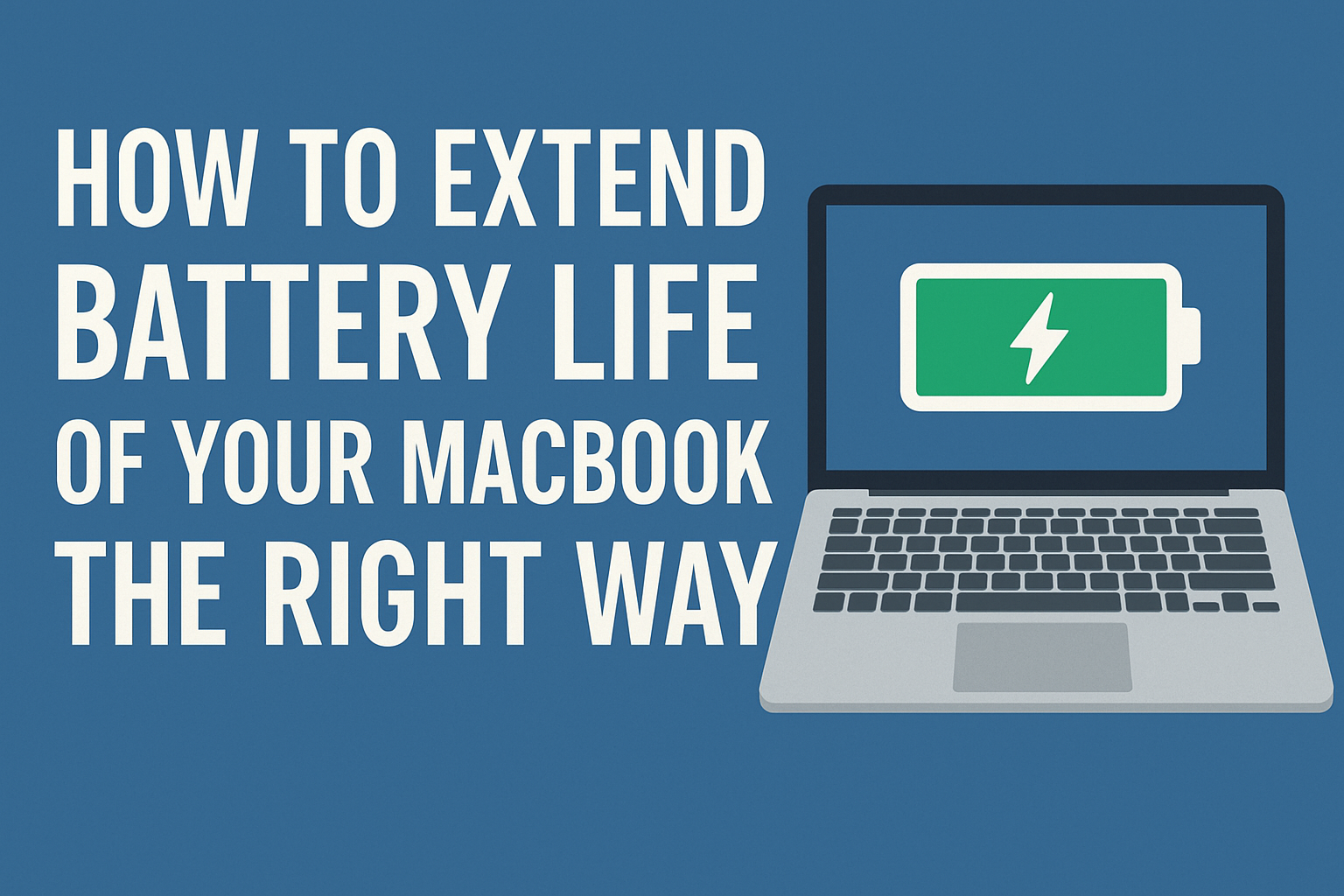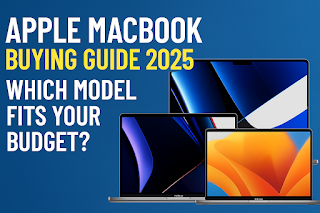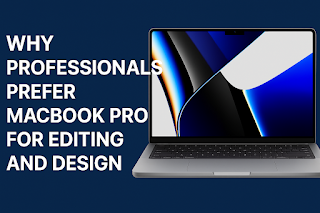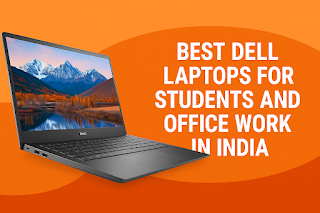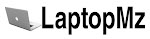Your MacBook is a powerful tool, but its usefulness depends on one crucial component: the battery. Over time, you might notice it doesn’t last as long as it used to. The good news is that with a few simple adjustments to your settings and daily habits, you can significantly extend both your daily battery life and the long-term health of your MacBook’s battery. This straightforward guide provides effective, Apple-recommended methods to keep your MacBook running longer on a single charge.
Understanding Your MacBook’s Battery Health
Before diving into fixes, it’s helpful to understand how macOS helps you monitor your battery. Apple provides built-in tools to give you a clear picture of your battery’s condition.
Navigate to System Settings > Battery (or System Preferences > Battery on older macOS). Here, you’ll find two key sections:
-
Battery Level & Usage: This shows your battery level and a graph of your usage over the last 24 hours or 10 days, breaking down what used the power.
-
Battery Health: Click the “i” icon or the “Battery Health” button. This screen shows your battery’s Maximum Capacity—a percentage that indicates the charge your battery can hold compared to when it was new. A lower percentage means shorter battery life. You’ll also see the status of Optimized Battery Charging, a feature that learns your routine to reduce battery aging.
Keeping an eye on these metrics helps you track the effectiveness of the changes you make.
Software and Settings: The Biggest Levers to Pull
The most significant gains in battery life come from adjusting how your MacBook’s software and hardware components use power. You don’t need to sacrifice all performance; small tweaks can yield big results.
1. Manage Screen Brightness
The display is one of the biggest power drains on any laptop.
-
Action: Reduce your screen brightness to the lowest level that is still comfortable for you. Using the ambient light sensor to have it adjust automatically is also a good practice.
-
Shortcut: Press the F1 key to lower brightness and F2 to increase it.
2. Tame “Background App Refresh” and Login Items
Many applications and browser tabs continue to run tasks in the background, consuming power even when you’re not actively using them.
-
Action: Go to System Settings > General > Login Items & Extensions. Review the “Open at Login” list and remove any apps you don’t need immediately upon startup.
-
For Browsers: Limit the number of open tabs, especially those running video or complex web apps.
3. Leverage “Low Power Mode” on Apple Silicon Macs
If your Mac has an M-series chip (M1, M2, M3, etc.), you have access to a powerful battery-saving tool.
-
Action: Go to System Settings > Battery > Battery Options. You can set Low Power Mode to turn on automatically when your Mac is unplugged, or you can enable it manually. This setting slightly reduces system performance and screen brightness to extend battery life significantly.
4. Control Connectivity
Wireless radios like Wi-Fi and Bluetooth require constant power to maintain a connection.
-
Action: Turn off Wi-Fi and Bluetooth when you don’t need them. You can do this quickly from the Control Center in the menu bar.
-
Tip: If you are working offline, switching to Airplane Mode turns off all wireless communication at once.
5. Optimize Energy Settings
-
Action: Go to System Settings > Battery and set the turn-off delay for the display and sleep to a shorter time (e.g., 5 or 10 minutes for the display, 15 minutes for sleep).
-
Check Battery Usage: In the same menu, see which apps are using the most energy. If an app you rarely use is a high consumer, consider finding an alternative or ensuring it’s fully quit when not in use.
Hardware and Usage Habits: Beyond the Settings Menu
Your physical interaction with the MacBook and the accessories you use play a vital role in battery longevity.
1. Mind the Temperature
Lithium-ion batteries are sensitive to temperature. Extreme heat is the number one enemy of your battery’s long-term health.
-
Avoid: Leaving your MacBook in a hot car, in direct sunlight, or on a soft surface like a bed or pillow that can block ventilation vents and cause it to overheat.
2. Use the Right Charger and Cables
While Apple’s charging ecosystem is robust, using damaged or uncertified accessories can harm your battery.
-
Stick to Apple-Certified Gear: Always use Apple-branded or MFi (Made for iPhone) certified chargers and cables.
-
Inspect Regularly: Check your MagSafe or USB-C cable for fraying or damage.
3. Manage Peripheral Devices
Devices connected to your MacBook draw power.
-
Action: Unplug external hard drives, SD cards, and USB devices when you’re not actively using them.
Charging Myths vs. Facts: What Really Helps?
There’s a lot of confusion about how to charge a laptop battery correctly. Let’s clear up some common myths with a simple table.
| Myth | Fact |
|---|---|
| You should always drain the battery to 0% before charging. | False. This harms modern lithium-ion batteries. Frequent, small top-ups are better. |
| You should never leave your MacBook plugged in all the time. | Mostly False. macOS includes “Optimized Battery Charging” which learns your routine and holds the charge at 80% to prevent over-stressing the battery. It’s designed for prolonged use while plugged in. |
| Using your MacBook while charging damages the battery. | False. It is perfectly safe. The system is designed to handle this, though it may generate some heat. |
Proactive Maintenance and Troubleshooting
If your battery life has already taken a nosedive, here are steps you can take to diagnose and potentially fix the issue.
-
Calibrate the Battery (For older Macs): For newer Macs with Apple Silicon, this is less critical. For older Intel-based models, a periodic calibration (fully draining and then fully recharging) can help the battery percentage reporting.
-
Check for Rogue Processes: Use Activity Monitor (found in Applications > Utilities) to see if a specific app or process is using an unusually high amount of “Energy.” If you find one, you can force quit it.
-
The SMC and NVRAM Reset (For Intel Macs): On Intel-based MacBooks, resetting the System Management Controller (SMC) can resolve power and battery issues. For Apple Silicon Macs, a simple restart handles this.
-
macOS Update: Always ensure your macOS is up to date, as Apple frequently releases updates that include advanced power management improvements.
This video provides a clear, visual walkthrough of the most impactful system settings to change for better battery life:
When to Consider a Battery Replacement
Even with perfect care, all batteries degrade over time. Here are the signs that it might be time for a replacement from Apple or an authorized service provider.
-
Your Maximum Capacity (in Battery Health) is below 80%.
-
The MacBook frequently shuts down unexpectedly, even when the battery indicator shows charge remaining.
-
The laptop bulges, which is a sign of a swollen battery that needs immediate replacement for safety.
-
You find yourself needing to carry the charger everywhere for even short tasks.
Quick-Fix Checklist for Low Battery
For a quick boost in battery life when you’re running low, run through this checklist:
-
Lower screen brightness significantly.
-
Turn on Low Power Mode (Apple Silicon Macs).
-
Turn off Wi-Fi and Bluetooth.
-
Quit all non-essential applications.
-
Close unnecessary browser tabs.
-
Pause any active downloads or cloud syncs.
Frequently Asked Questions (FAQs)
1. Should I shut down my MacBook or just close the lid?
Closing the lid to put it to sleep is perfectly fine for daily use; a weekly shutdown can help clear minor software glitches.
2. Is it bad to use a non-Apple charger?
Yes, it can be risky; always use Apple-certified chargers to avoid potential damage.
3. How long should a MacBook battery last on a single charge?
This varies by model and use, but generally expect 8-12 hours of typical web browsing and productivity work.
4. Can I leave my MacBook plugged in overnight?
Yes, thanks to Optimized Battery Charging, it is safe and will not overcharge the battery.
5. Does dark mode save battery life on MacBook?
Yes, but only if your MacBook has a Liquid Retina XDR display (Pro models); it has a minimal effect on standard LCD screens.
6. What is the average lifespan of a MacBook battery?
A typical MacBook battery is designed to retain up to 80% of its original capacity after 1000 full charge cycles.
Conclusion
Extending your MacBook’s battery life is a combination of smart software settings and mindful daily habits. By managing your display, controlling background activity, leveraging built-in tools like Low Power Mode, and avoiding extreme temperatures, you can enjoy significantly more uptime. Remember, the goal is not just a longer single charge but also preserving the long-term health of your battery, ensuring your MacBook remains a reliable partner for years to come. Consistent, small efforts lead to the most lasting results.